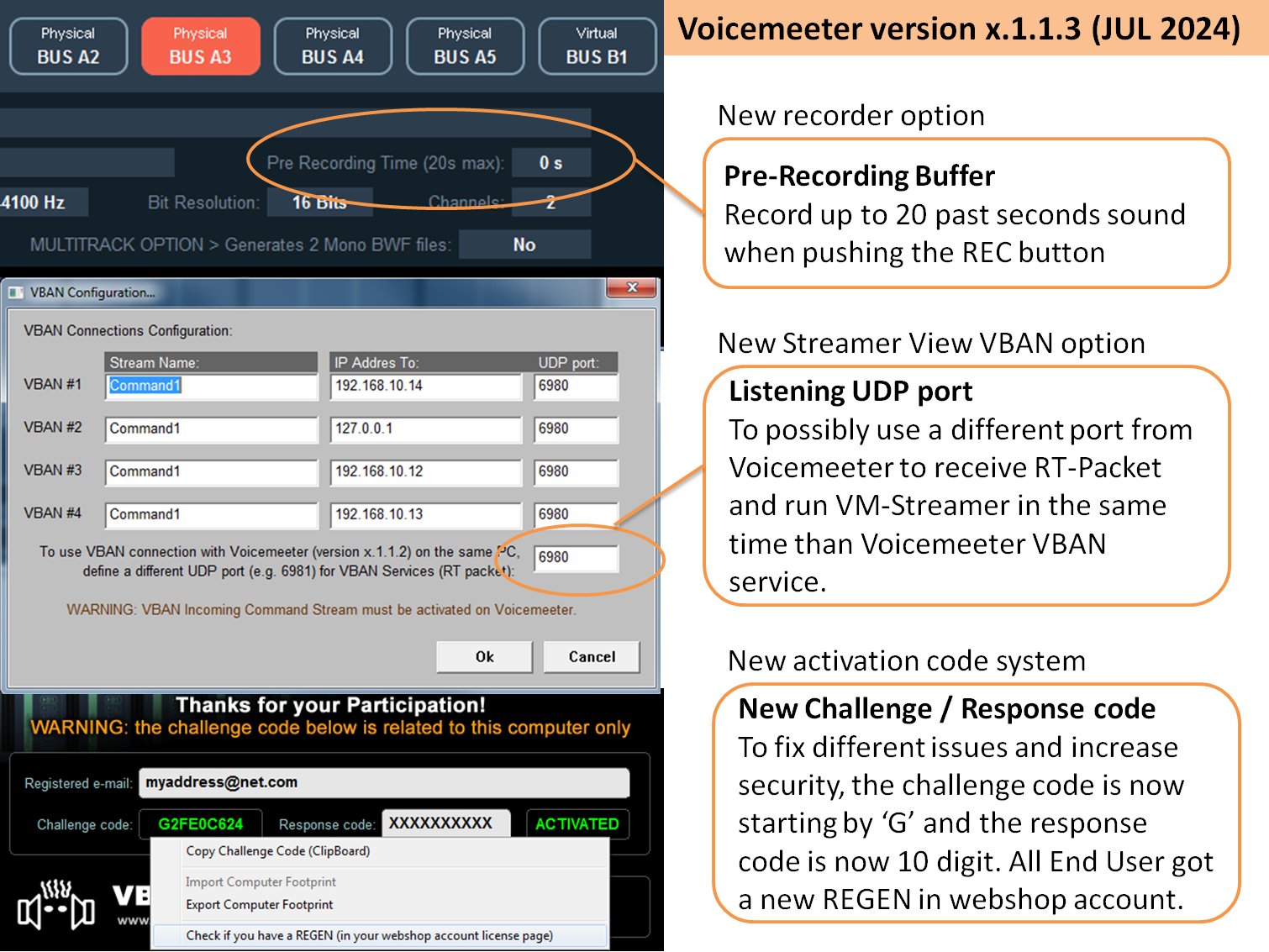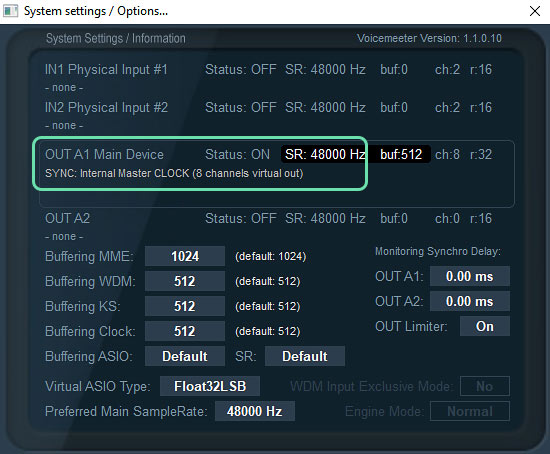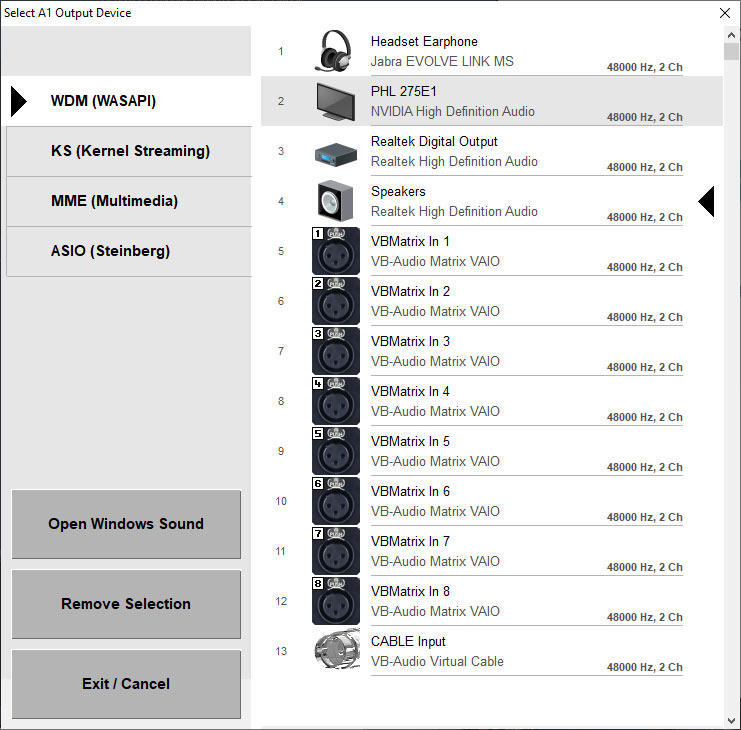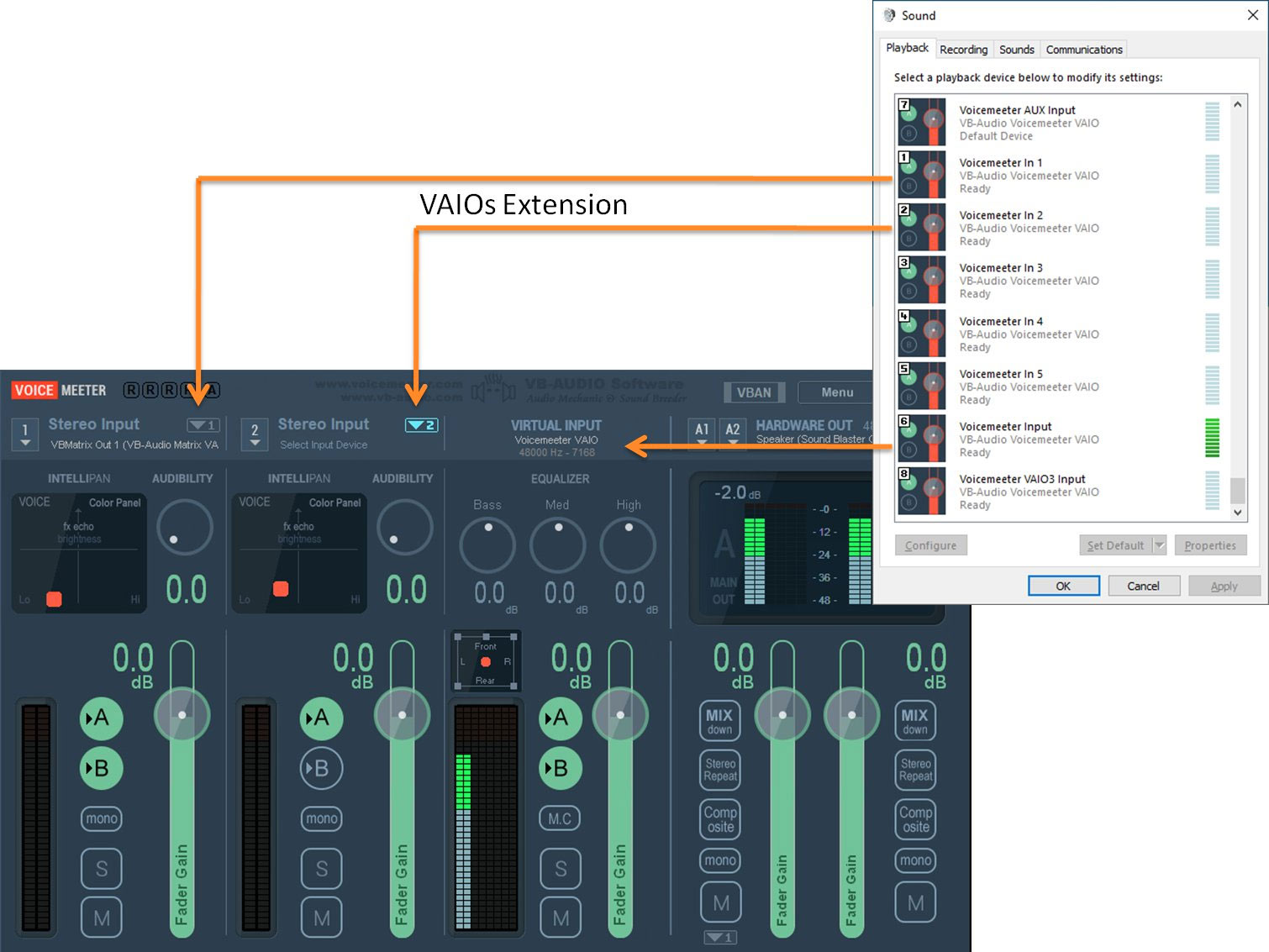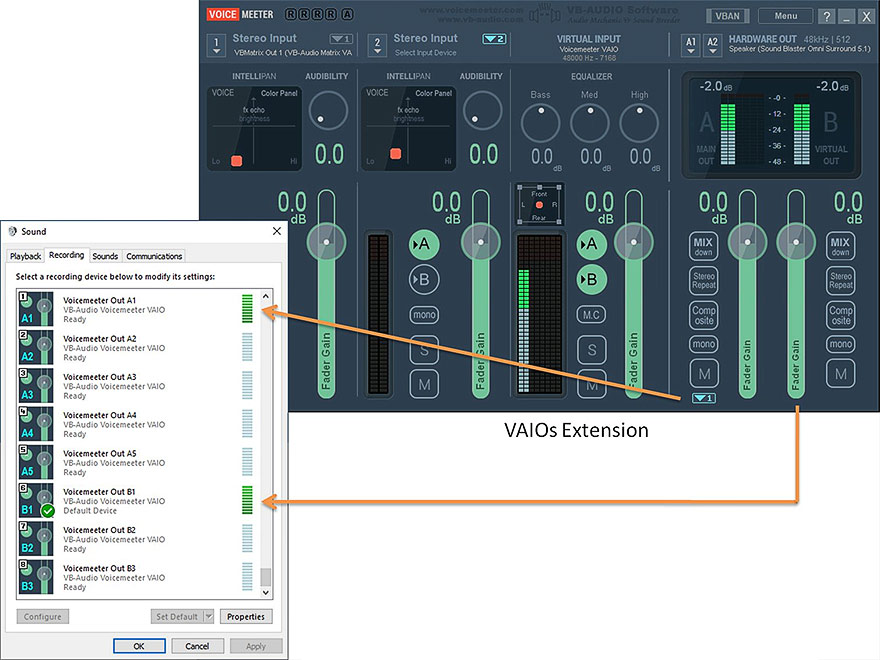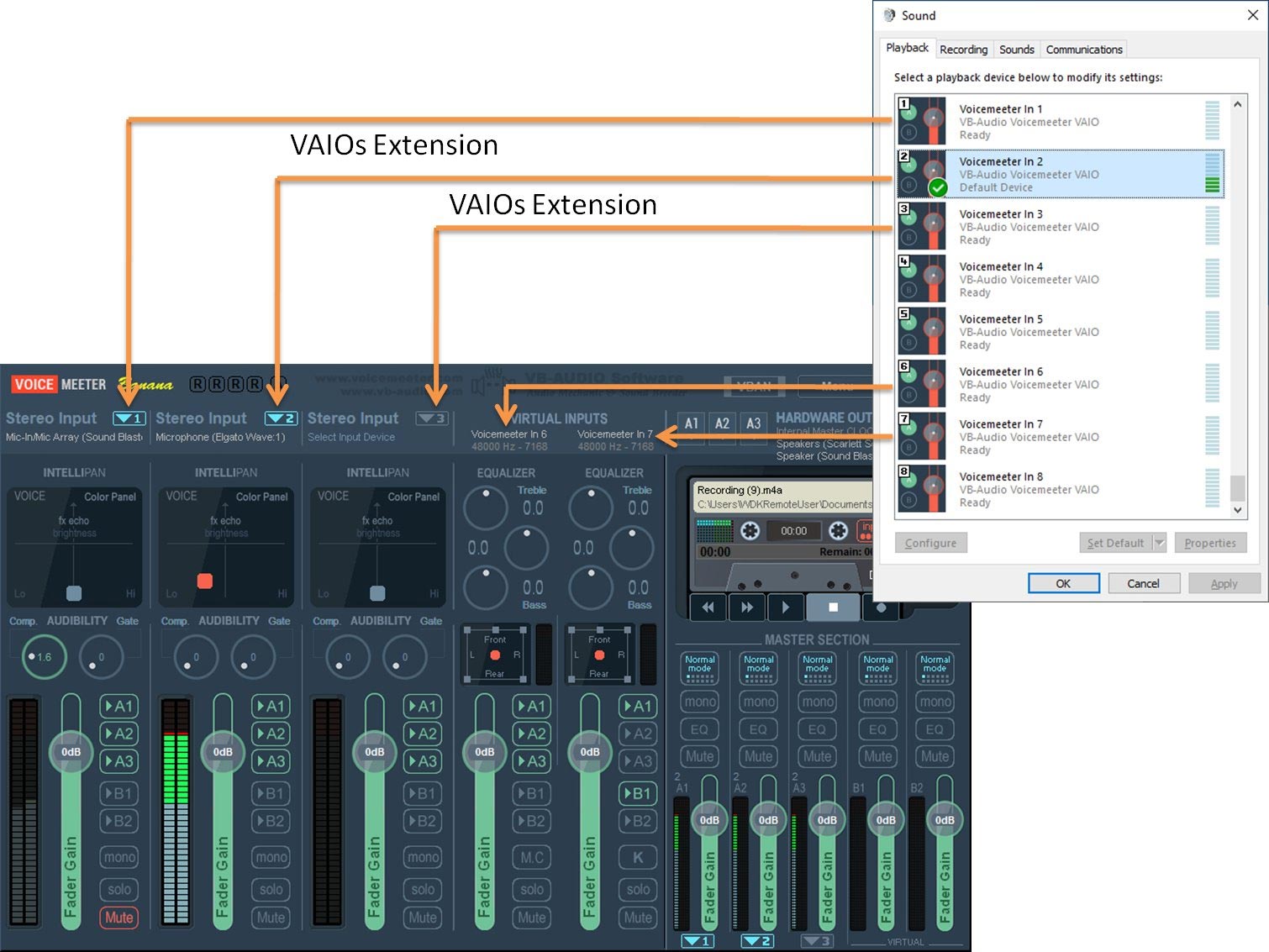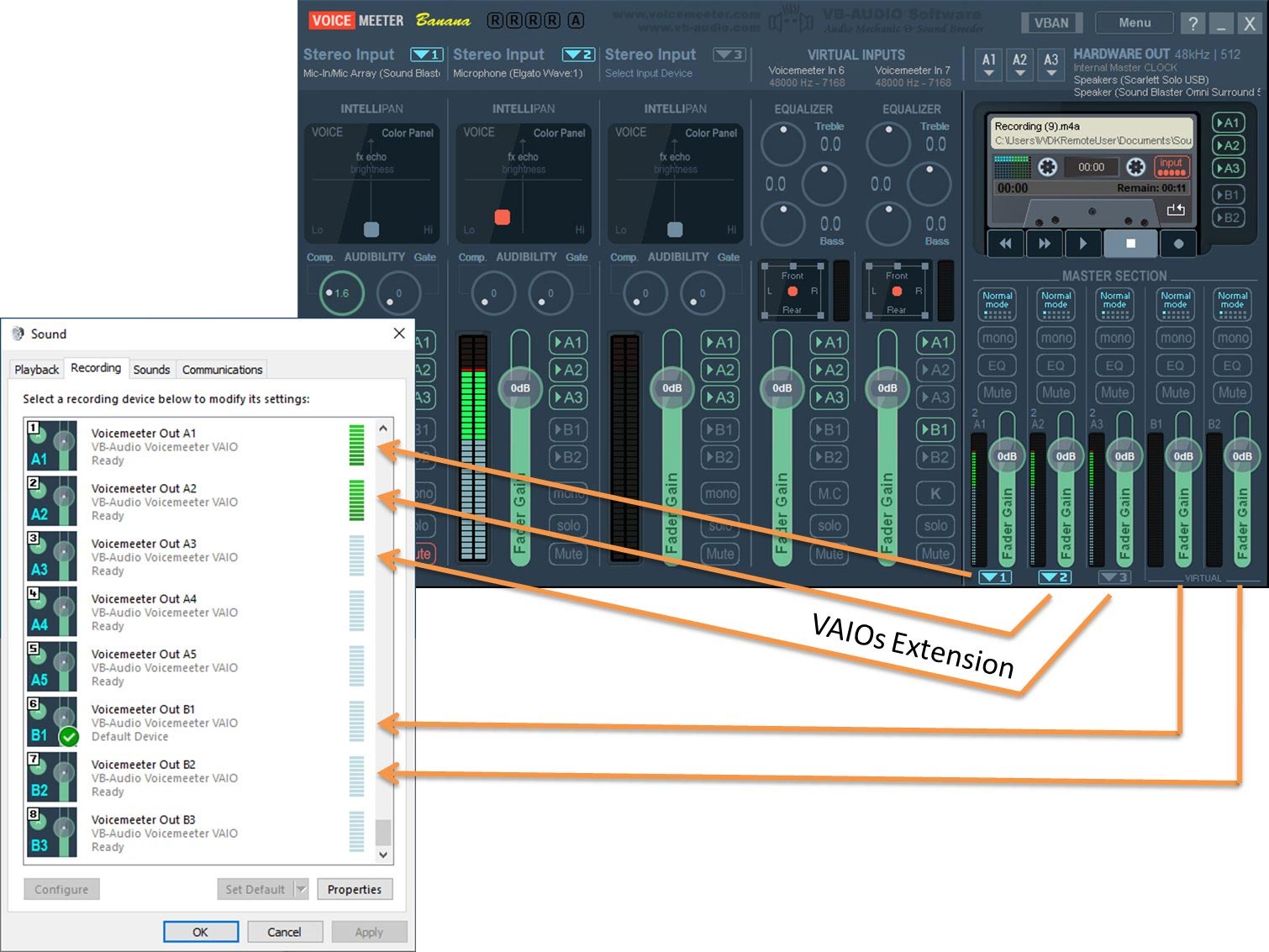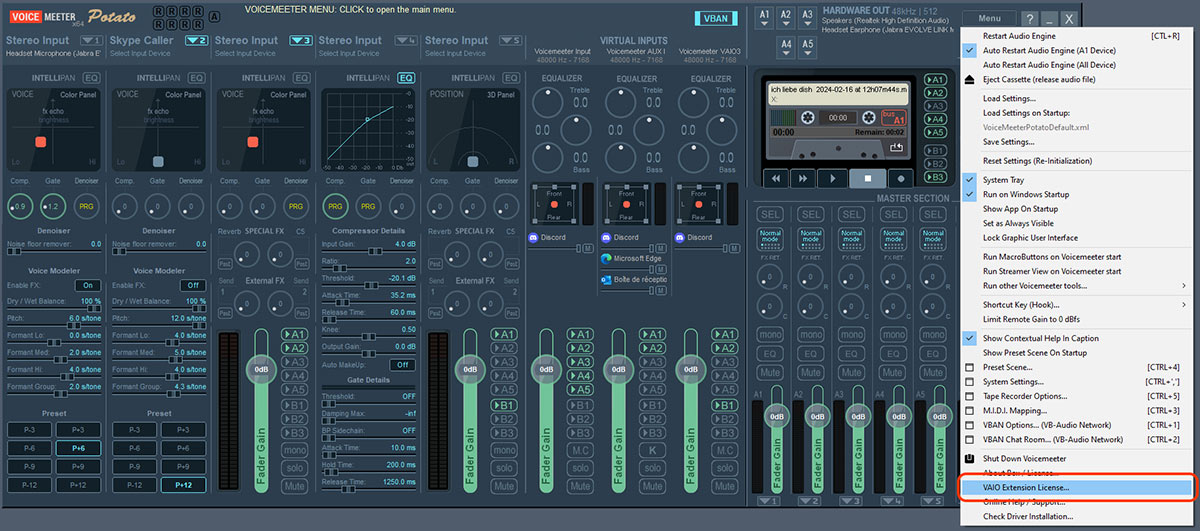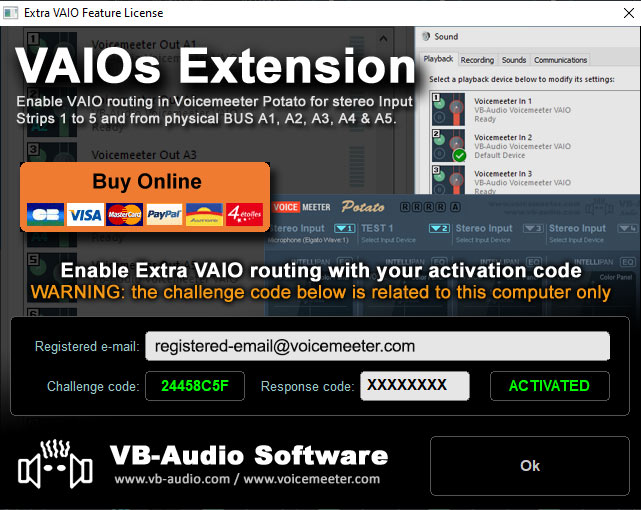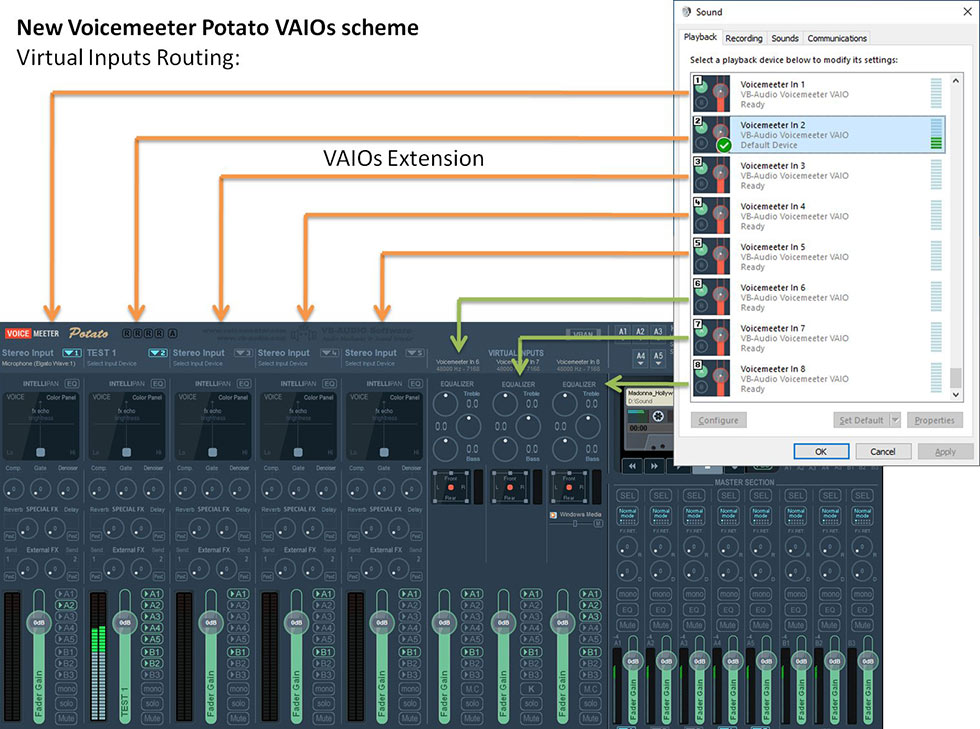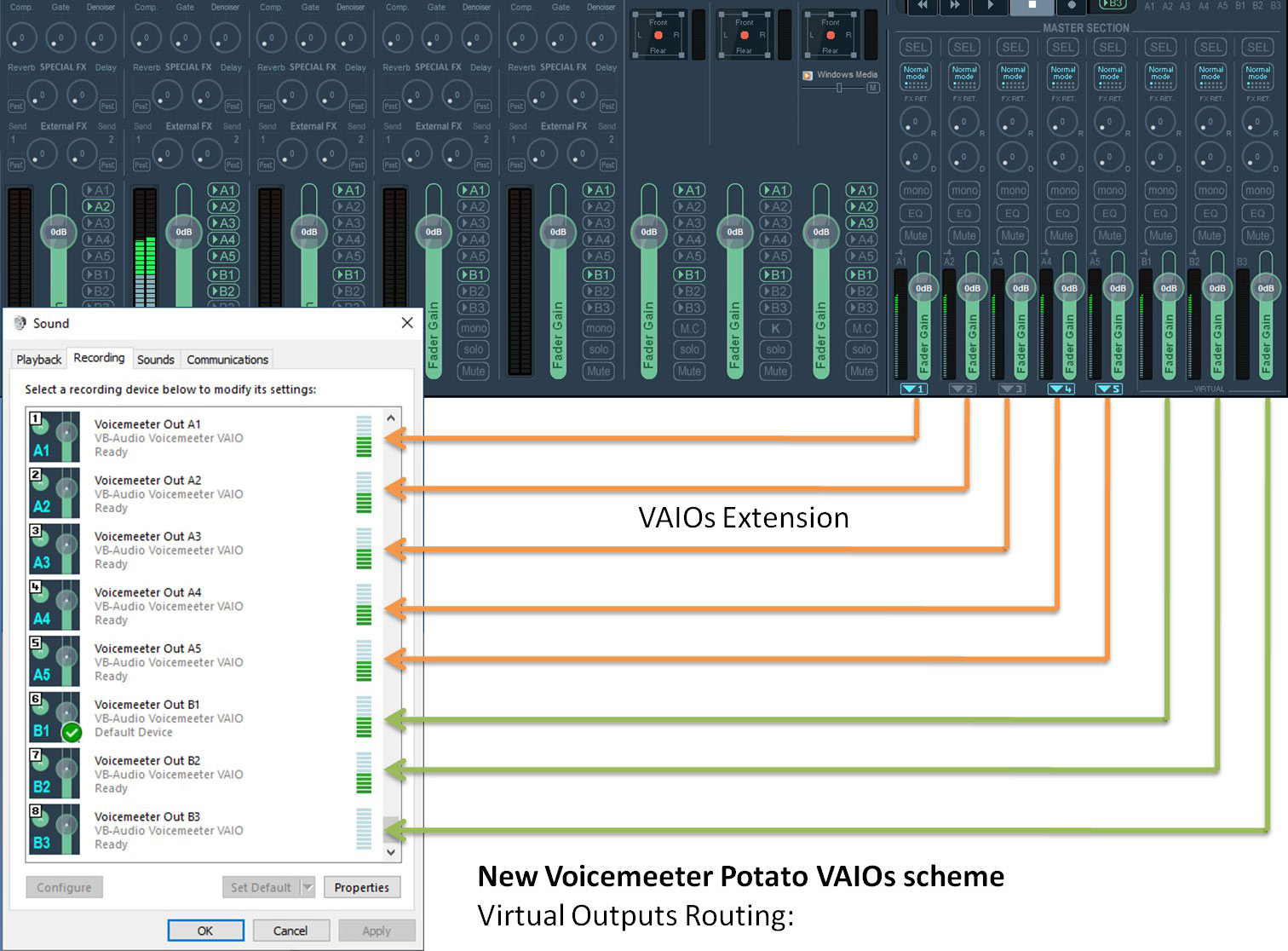UPDATES FEBRUARY 2024
More.
Stable.
VAIO Drivers.
Voice Effects.
Fixes / New Features in this update
Release Versions 3.1.1.0 / 2.1.1.0 / 1.1.1.0 (February 2024)
New Features
- SYNC by Internal CLOCK: if no device is selected for output A1, Voicemeeter audio engine now works by an internal master clock (with latency parameters defined in settings dialog box). It allows running Voicemeeter without having physical audio device.
- NEW Audio driver for Win10 64bits and higher, presenting 8 Virtual I/O. I/O 6,7 and 8 are dedicated to regular Virtual input and BUS B1, B2,B3 (according Version). While 5 first I/O can be patched to Hardware input and Ax BUS through a new enable button (According Version and activated VAIO extension feature).
- AUTO SAVE CONFIG: Today / Yesterday settings are updated on application run.
- MENU: Extra VAIO License allows activating VAIOs extension on Voicemeeter Standard and Banana, VAIO extension for Potato requires another specific license.
- Extra VAIO can be activated on Potato with a specific additional VAIO extension license.
- Extra VAIO will be activated on Banana and Standard with the additional VAIO extension license.
- MIDI MAPPING: SysEx message is now enabled on MIDI output (for custom feedback).
- MACRO BUTTONS: System menu mnemonic added on System Tray (T) and Shutdown (Q).
- PRESET SCENE: new window displaying a list of PRESET to change the Voicemeeter mixer parameters. Right Click to get contextual menu, to Recall, Store/Overwrite preset scene. Edit Name / Comment, Copy / Paste, Load / Save / Delete.
- NEW Device Selector (Like on Matrix) showing different list of audio devices classified by type (WDM, KS, MME, ASIO) with explicit icon and name information (like on historic Windows Sound Dialog box).
- DENOISER processing now includes a Voice Modeler FX: Right Click on Denoiser knob to get Denoiser / Pitch detailed parameters (all implemented in MIDI mapping too).
- GUI LAYOUT Stored in settings: Extension popup state (open or not) for compressor/gate detailed parameters, Denoiser/Pitch and Connected application list are stored in settings and recalled on Voicemeeter startup.
- VBAN RTPACKET: new packet (ident:1) to get most of strip parameters (see T_VBAN_VMPARAMSTRIP_PACKET structure in VoicemeeterRemote.h).
- PRESET SCENE: Implement F1-F24 key to first 24 preset.
- REMOTING: now Voicemeeter supports up to 8 client applications (instead of 4)
- BANANA PACKAGE: includes MP3 encoder 64bit version
- STREAMER VIEW: system menu: Always Visible option.
- VAIO Driver: compatibility with Win10 LTSC from version 1809 / Latency optimization on VAIO outputs
- VAIO Extensions: add Right click on VAIO extension buttons to change latency.
- VAIO Latency is now stored in Voicemeeter system parameters and recalled on Audio Engine Start. It is always possible to change the Latency in related VAIO_ControlPanel Application (to find the well working minimal buffer size) but Voicemeeter will reset to it’s own value on Audio Engine Restart anyway.
- MACRO-BUTTONS: add function to manage application focus to send KeyPress to particular app (Could not work if pushing the button with Mouse).
– System.SetFocus(“Windows Media Player”);
– System.KeyPress(“CTRL+P”);
– System.ResetFocus(); //automatically called on script end.
– MACRO-BUTTONS: command.Button[i] could not work correct for button id > 63. Communication between Voicemeeter and MacroButton could be lost if Voicemeeter was launched after MacroButtons.
– REMOTE API: new instruction to recall preset scene by name, to change recorder prefix.
– Command.RecallPreset = “PresetName”;
– Recorder.Prefix = “PrexcisString”;
– Strip[i].Pitch.RecallPreset = 0..7 - PRESET SCENE: add Minimize box and forward Keyboard to Voicemeeter.
- RECORDER: Player file selector now offers audio and video format filter.
- MACROBUTTON: Add MEDIAPLAY = MEDIAPAUSE in the list of key string to be used with System.KeyPress() functions
- CAPTION HELP: Voicemeeter Potato can now show a contextual help on caption according the mouse position. Help is given by an XML file that could be internationalized.
- VAIO: Driver update fixes the multiple capture apps problem (Windows Sound Settings and Google search by Voice for example). Now implements 4x Render Pins and 4 Capture pins (instead of 2 render and 1 capture pins). Default Audio format is set to 48kHz 24 bits to all pins after installation.
- MASTER CLOCK: use master clock only if output A1 has not been selected.
- DEVICE CHECKER: Driver version mismatch becomes a warning (not an error).
- MENU: Can now be opened by using CTRL+’M’ shortcut.
- REMOTE API: complete the function VBVMR_RunVoicemeeter(vType):
1 = Voicemeeter Standard,
2 = Voicemeeter Banana,
3 = Voicemeeter Potato,
4 = Voicemeeter Standard x64 bits,
5 = Voicemeeter Banana x64 bits,
6 = Voicemeeter Potato x64 bits.
10 = VBDeviceCheck.
11 = VoicemeeterMacroButtons.
12 = VMStreamerView
13 = VoicemeeterBUSMatrix8
14 = VoicemeeterBUSGEQ15
15 = VBAN2MIDI
20 = VBCABLE_ControlPanel
21 = VBVMAUX_ControlPanel
22 = VBVMVAIO3_ControlPanel
23 = VBVoicemeeterVAIO_ControlPanel - MACRO BUTTONS: system tray icon is recreated in case of Explorer Restart.
JULY 2024
Minor feature update
1. New recorder update
Comes now with a Pre-Recording buffer, which automatically captures up to 20 seconds when you push the REC button.
2. New streamer view VBAN option
A listening UDP port allows it to use a different port from VoiceMeeter to receive RT packets and run VM Streamer in the same time then the VoiceMeeter VBAN service.
3. New activation code system
Increases the security and several issues: the challenge code is now starting with “G” and the response code holds 10 digits. All end users get a new REGEN in the webshop account.
Next Level VAIO
New Drivers.
Fast. Stable. Reliable.
![]()
This is an update from the previously used VAIO Windows 7 driver model.
A New Voice Modeling Effect
Create different natural or incredible voices.
![]()
All parameters of the Modeler are implemented in Voicemeeter’s MIDI mapping, so you can use them in realtime during a Podcast or radio show via an external hardware controller.
Internal Master Clock
Run Voicemeeter without any Physical Audio Device
VoiceMeeter provides now a highly stable and precise internal master clock, which allows it to run without any external audio device and rely on its own digital clock. So if no master device is selected for output A1, the VoiceMeeter audio engine is using the internal master clock, with the latency parameters, defined in the settings dialog.
This way Voicemeeter can run stable for a full software audio operation, without connecting it to a physical audio device!
Select your audio devices in style.
The new Device Selection dialog comes to the rescue.
All available Windows devices in your Windows installation are shown in a structured list, sorted by driver type: WDM (WASAPI), KS, MME and ASIO.
Easy to find, easy to select, easy to manage.
… and one more thing:
VAIO Extension
All VoiceMeeter version provide inputs for audio hardware plus inputs for software, which plays out audio, like Skype, Discord, Cubase or web browsers. These “virtual” VoiceMeeter inputs are possible with special Virtual Audio drivers, coming with VoiceMeeter, which allow the software, to connect to a VoiceMeeter input channel. The number of these software inputs, depends on the VoiceMeeter version, the Standard version offers one, Banana two and Potato three.
The hardware inputs of VoiceMeeter can only be accessed by audio drivers, coming with hardware, like USB Microphones or soundcards – until now.
With the new Extension, VoiceMeeter’s VAIO driver provides up to 8 additional inputs, which can directly access all VoiceMeeter hardware inputs. This way up to 8 different inputs can be used for software apps with Potato (5 with Banana)!
Even better: The VAIO Extension adds 8 virtual outputs to the system, so Hardware busses can send their signals also to your software.
The VAIO Extension need to be activated by a specific code for Banana and Standard versions, which you can buy in our online store:
Buy your VAIO Extension for Standard and Banana in our online shop with a flexible contribution (5 – 25 USD).
The VAIO extension for Potato requires another specific license.
VAIO Driver Setup
Voicemeeter Standard: Input Drivers (Playback)
The Windows sound setup now presents 8 VoiceMeeter In drivers for Playback (this is where the App outputs are going).
VAIO drivers Voicemeeter In 1 and Voicemeeter In 2 sending audio directly to both VoiceMeeter’s hardware inputs.
In this example the VAIO Extension drivers In 1 and In 2 send audio audio to VoiceMeeter Standard’s hardware input channels. The Voicemeeter Input VAIO driver is sending incoming audio to the Virtual Input.
Voicemeeter Standard: Output Drivers (Recording)
The new VAIO Extensions OUT drivers appear in the Windows Recording Setup as “Voicemeeter Out A1” (A2, A3 …).
The virtual VoiceMeeter Out A1 Recording input can now get the signal directly from the VoiceMeeter hardware bus A1. So any software can use this mix. Before only hardware devices, like USB Headsets, could receive “A-bus” signals.
The virtual software output bus B is still going to VoiceMeeter Out driver B1.
In the example image, the Voicemeeter Main Hardware Output (A) sends the audio mix to the Voicemeeter Out A1 driver. The main software output (B), sends the audio mix to Voicemeeter Out B1 driver. A new icon below the A bus fader shows the used Extension driver number.
Voicemeeter Banana: Input Drivers (Playback)
The Windows Playback setup now presents 8 VoiceMeeter In drivers for Playback (this is where the App outputs are going).
VAIO drivers Voicemeeter In 1, In 2 and In 3 can send audio now directly to all three Banana hardware inputs. The software signals can be mixed with the still usable hardware input signals in these three channels.
In this example the VAIO Extension drivers In 1, In 2, In3 can send audio to VoiceMeeter Banana’s three hardware input channels. The Voicemeeter Input drivers 6 and 7 sending incoming audio to Banana’s two Virtual Inputs.
Voicemeeter Banana: Output Drivers (Recording)
The Windows Recording setup now presents 8 VoiceMeeter Out drivers.
VAIO drivers Voicemeeter Out 1, Out 2 and Out 3 can now receive audio directly from all three Banana hardware outputs (A1, A2, A3).
In the example image, the Banana’s Hardware Outputs (A1, A2, A3) send their audio mixes to the Voicemeeter Out drivers (A1, A2, A3). The main software outputs (B1, B2), sends their audio mixes to the Voicemeeter Out B1 and B2 drivers.
A new icon below the A bus fader shows the used Extension driver number.
Activate and use the VAIO Extension in Potato.
Select “VAIO Extension License …” from the Main menu in Potato.
More VB Apps for your daily audio life
Virtual Audio Cable
Several Device drivers, which allow to route audio from every app to any app. E.g. audio player or Game sound to Skype/Zoom inputs.