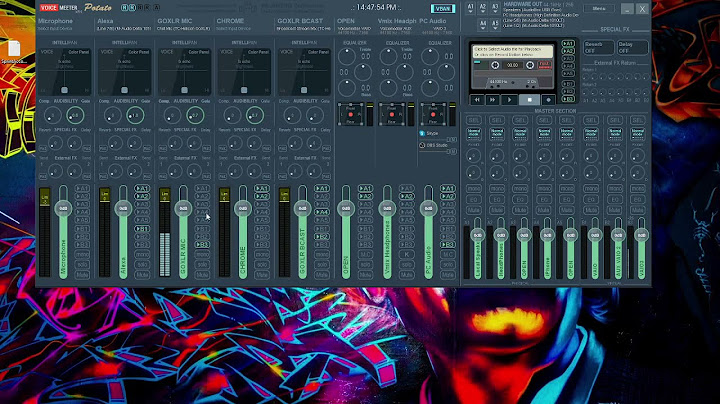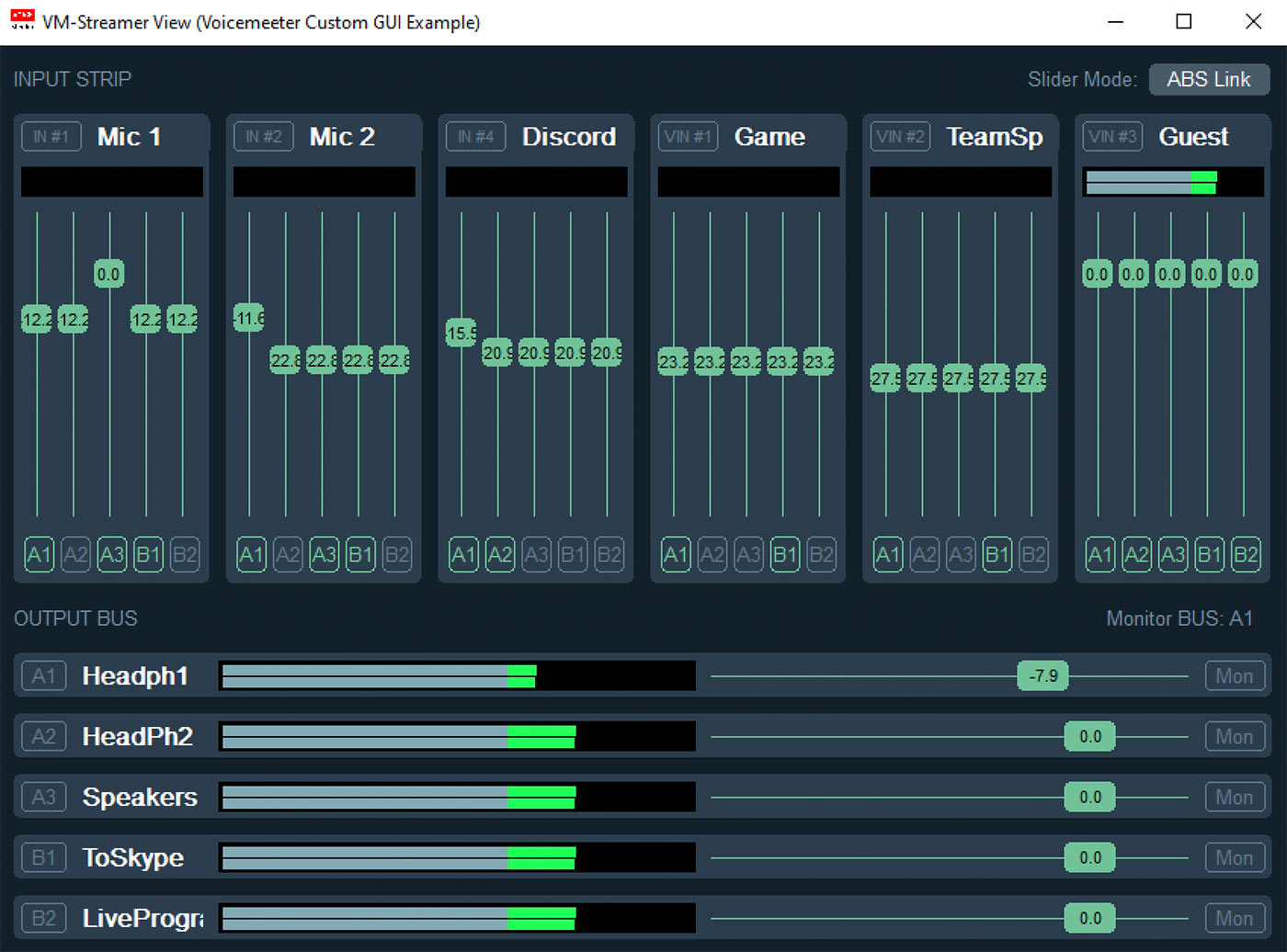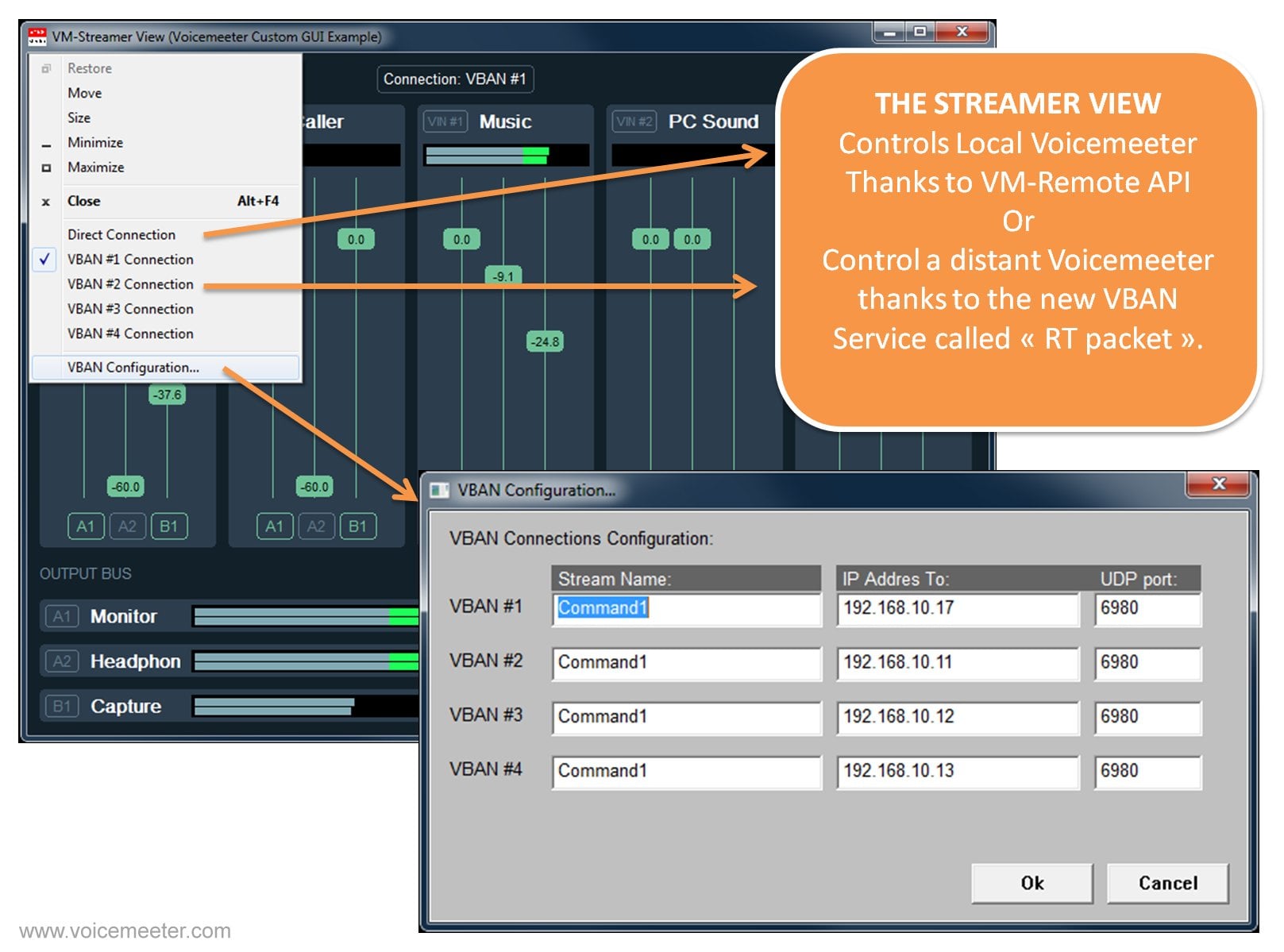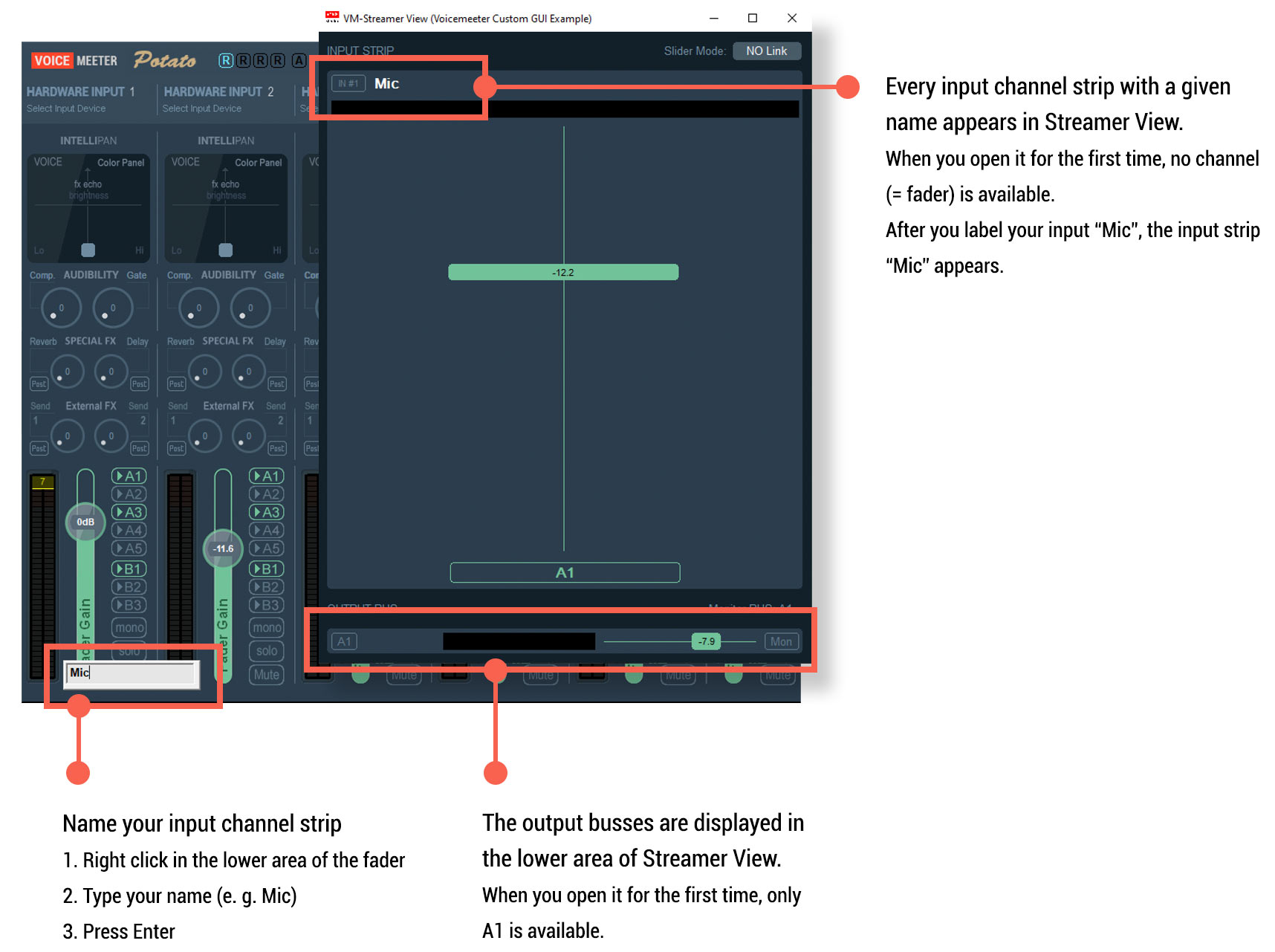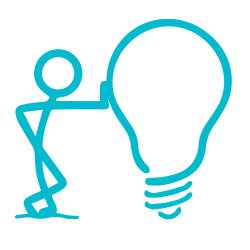Have a look at this video from
Youtuber Merle Cox to see how it works.
What is Streamer View?
Streamer View is a custom GUI application to provide a special controller app for typical streamer use cases.
Control all your Inputs and Outputs on a small, resizable window. Simply label your channel strips and output busses you want to see and control.
Streamer View controls VoiceMeeter on the same PC or even distant VoiceMeeter installations in the network with VBAN. This remote control via our VB Audio Network is possible, thanks to a new service called RT packet, introduced with the latest VoiceMeeter update (november 2021).
The Streamer View App is a great example, what is possible, with the VoiceMeeter Remote API.
The source code is available (see below).
How to use Streamer View?
1
Open Streamer View from the Windows Taskbar App Menu. The app is installed besides the main VoiceMeeter app(s).
2
Simply label ANY input strip and output bus, you want to see in the Streamer App.
All channels and busses with a dedicated name (e.g. Mic, Discord, Skype, Headphones, Speakers, LiveFeed …), appear in the Streamer View GUI.
To give a strip or bus a name, simply right click the lower fader area in VoiceMeeter.
3
After adding all input strips and output busses you can control the following parameters in Streamer view:
- Routing every strip to one or several outputs, by simply activating the button for the outputs at the bottom of every input fader.
- Change the gain of every strip independently for every bus. Lin all strip faders relative or absolute.
- Mute every bus
- Activate the Monitoring feature (Potato) for every bus
Streamer View Source Code
Source Code is available at Github for free as example of a Custom GUI using the VoiceMeeter Remote API: github.com/vburel2018/Voicemeeter-SDK